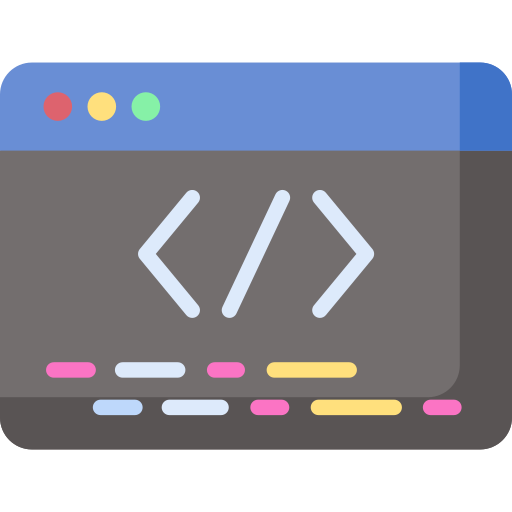FREE
daily Instructor: Dr. Gina Oconnor DDSCourse Overview
Operating Systems
Understanding Operating System Fundamentals
- Differentiating between various operating systems, including Windows, macOS, Linux, Android, and iOS.
- Explaining the kernel's role as the core of an operating system, managing resources and interacting directly with hardware.
- Understanding file systems: FAT32, NTFS, ext4, HFS+, and their respective strengths and weaknesses.
- Explaining the boot process, from initial power-on to the operating system's graphical user interface (GUI).
- Comparing and contrasting command-line interfaces (CLIs) and graphical user interfaces (GUIs), highlighting their use cases.
Working with Windows
- Navigating the Windows registry, understanding its structure (hives, keys, values), and using regedit.
- Configuring user accounts, including local accounts and Microsoft accounts, managing permissions, and troubleshooting user profile issues.
- Managing Windows services, understanding their dependencies, and using services.msc to start, stop, and configure services.
- Using the Windows Event Viewer to troubleshoot system errors, application errors, and security events.
- Configuring and troubleshooting Windows Update, including understanding update types, configuring update settings, and resolving update errors.
Working with macOS
- Using the Terminal application for command-line interaction with macOS.
- Managing user accounts and permissions in macOS, including understanding the root user and sudo command.
- Understanding and using macOS system preferences for hardware and software configuration.
- Troubleshooting macOS startup issues, including Safe Mode and Recovery Mode.
- Using Activity Monitor to monitor system resource usage (CPU, memory, disk, network) and identify performance bottlenecks.
Working with Linux
- Navigating the Linux file system using the command line (ls, cd, pwd, mkdir, rm, cp, mv).
- Managing user accounts and permissions in Linux using commands like useradd, userdel, passwd, chown, chmod.
- Understanding package management systems (apt, yum, dnf, pacman) and using them to install, update, and remove software.
- Configuring network interfaces in Linux using commands like ifconfig, ip, and route.
- Using systemd to manage system services (start, stop, enable, disable, status).
Networking
Networking Fundamentals
- Explaining the OSI model and its seven layers (Application, Presentation, Session, Transport, Network, Data Link, Physical).
- Understanding TCP/IP and its suite of protocols (TCP, UDP, IP, HTTP, DNS, SMTP, etc.).
- Differentiating between IPv4 and IPv6 addressing schemes and their characteristics.
- Understanding subnetting and CIDR notation, and performing subnet calculations.
- Explaining the purpose and functionality of routers, switches, and firewalls.
Network Configuration and Troubleshooting
- Configuring network interfaces on Windows, macOS, and Linux (IP address, subnet mask, gateway, DNS servers).
- Using network troubleshooting tools like ping, traceroute/tracert, ipconfig/ifconfig, nslookup/dig to diagnose network issues.
- Troubleshooting common network problems, such as connectivity issues, DNS resolution failures, and slow network performance.
- Setting up and configuring a home or small office network, including assigning IP addresses, configuring DHCP, and setting up Wi-Fi security.
- Understanding and configuring virtual private networks (VPNs) for secure remote access.
Network Security
- Implementing firewalls to control network traffic and protect against unauthorized access.
- Configuring Wi-Fi security protocols (WPA2, WPA3) to protect against wireless eavesdropping and intrusion.
- Understanding common network attacks, such as DDoS attacks, man-in-the-middle attacks, and port scanning.
- Implementing intrusion detection systems (IDS) and intrusion prevention systems (IPS) to detect and prevent malicious activity.
- Configuring and managing network access control (NAC) to restrict access to network resources based on user identity and device health.
System Administration
User and Group Management
- Creating, modifying, and deleting user accounts on Windows, macOS, and Linux.
- Managing user permissions and access rights to files and directories.
- Creating and managing groups to simplify user administration.
- Implementing password policies to enforce strong passwords and prevent unauthorized access.
- Using directory services (e.g., Active Directory, LDAP) to centralize user and group management.
File System Management
- Creating, formatting, and mounting file systems on hard drives, SSDs, and other storage devices.
- Managing disk quotas to limit disk space usage by users and groups.
- Implementing file system backups and recovery procedures.
- Optimizing file system performance by defragmenting hard drives and tuning file system parameters.
- Troubleshooting file system errors and corruption.
Automation and Scripting
- Writing simple scripts to automate repetitive tasks using scripting languages like Bash (Linux/macOS) and PowerShell (Windows).
- Using scripting to manage user accounts, file systems, and network configurations.
- Scheduling tasks using cron (Linux/macOS) and Task Scheduler (Windows) to automate tasks.
- Using configuration management tools (e.g., Ansible, Puppet, Chef) to automate system configuration and deployment.
- Understanding the principles of Infrastructure as Code (IaC) and using tools like Terraform to manage infrastructure.
IT Security
Security Fundamentals
- Understanding the CIA triad (Confidentiality, Integrity, Availability) and its importance in IT security.
- Identifying common security threats, such as malware, phishing attacks, social engineering, and ransomware.
- Understanding the principles of risk management and performing risk assessments.
- Implementing security policies and procedures to protect against security threats.
- Staying up-to-date on the latest security vulnerabilities and threats.
Endpoint Security
- Installing and configuring antivirus software to protect against malware.
- Implementing endpoint detection and response (EDR) solutions to detect and respond to advanced threats.
- Configuring firewalls to protect endpoints from network attacks.
- Implementing data loss prevention (DLP) solutions to prevent sensitive data from leaving the organization.
- Enforcing security policies on endpoints using group policies (Windows) and configuration profiles (macOS).
Data Security
- Implementing data encryption to protect sensitive data at rest and in transit.
- Using access control lists (ACLs) to restrict access to sensitive data.
- Implementing data masking and tokenization to protect sensitive data in non-production environments.
- Implementing data backup and recovery procedures to protect against data loss.
- Understanding data retention policies and implementing procedures to comply with legal and regulatory requirements.
Troubleshooting
Troubleshooting Methodology
- Developing a systematic approach to troubleshooting, including gathering information, isolating the problem, testing solutions, and documenting results.
- Using the scientific method to test hypotheses and identify the root cause of problems.
- Understanding the importance of documentation in troubleshooting and creating detailed documentation of problems and solutions.
- Using troubleshooting tools and techniques to diagnose hardware and software problems.
- Escalating complex problems to senior IT support staff or vendors.
Hardware Troubleshooting
- Troubleshooting common hardware problems, such as computer crashes, slow performance, and device errors.
- Using diagnostic tools to identify hardware failures.
- Replacing faulty hardware components, such as hard drives, memory modules, and motherboards.
- Troubleshooting peripheral devices, such as printers, scanners, and external hard drives.
- Troubleshooting network connectivity issues, such as cable problems, network card failures, and router configuration problems.
Software Troubleshooting
- Troubleshooting common software problems, such as application crashes, errors, and slow performance.
- Using event logs and debuggers to diagnose software problems.
- Uninstalling and reinstalling software to resolve problems.
- Updating software to fix bugs and security vulnerabilities.
- Troubleshooting operating system problems, such as boot errors, blue screens, and system crashes.
FlashCards
External Resources
Add-On Features
Expert Instructor
Get live study sessions from experts
Honorary Certification
Receive a certificate before completing the course.
Currency
Sign in to change your currency
I'm not ready to enroll?
Tell us why, because it matters.
Enroll With a Key
Course Benefits
Get a Job
Use your certificate to stand out and secure new job opportunities.
Earn More
Prove your skills to secure promotions and strengthen your case for higher pay
Learn a Skill
Build knowledge that stays with you and works in real life.
Lead Teams
Use your certificate to earn leadership roles and invitations to industry events.
Visa Support
Use your certificate as proof of skills to support work visa and immigration applications.
Work on Big Projects
Use your certificate to qualify for government projects, enterprise contracts, and tenders requiring formal credentials.
Win Partnerships
Use your certified expertise to attract investors, get grants, and form partnerships.
Join Networks
Use your certificate to qualify for professional associations, advisory boards, and consulting opportunities.
Stand Out Professionally
Share your certificate on LinkedIn, add it to your CV, portfolio, job applications, or professional documents.
Discussion Forum
Join the discussion!
No comments yet. Sign in to share your thoughts and connect with fellow learners.
Frequently Asked Questions
For detailed information about our Google IT Support Professional Certificate course, including what you’ll learn and course objectives, please visit the "About This Course" section on this page.
The course is online, but you can select Networking Events at enrollment to meet people in person. This feature may not always be available.
We don’t have a physical office because the course is fully online. However, we partner with training providers worldwide to offer in-person sessions. You can arrange this by contacting us first and selecting features like Networking Events or Expert Instructors when enrolling.
Contact us to arrange one.
This course is accredited by Govur University, and we also offer accreditation to organizations and businesses through Govur Accreditation. For more information, visit our Accreditation Page.
Dr. Gina Oconnor DDS is the official representative for the Google IT Support Professional Certificate course and is responsible for reviewing and scoring exam submissions. If you'd like guidance from a live instructor, you can select that option during enrollment.
The course doesn't have a fixed duration. It has 22 questions, and each question takes about 5 to 30 minutes to answer. You’ll receive your certificate once you’ve successfully answered most of the questions. Learn more here.
The course is always available, so you can start at any time that works for you!
We partner with various organizations to curate and select the best networking events, webinars, and instructor Q&A sessions throughout the year. You’ll receive more information about these opportunities when you enroll. This feature may not always be available.
You will receive a Certificate of Excellence when you score 75% or higher in the course, showing that you have learned about the course.
An Honorary Certificate allows you to receive a Certificate of Commitment right after enrolling, even if you haven’t finished the course. It’s ideal for busy professionals who need certification quickly but plan to complete the course later.
The price is based on your enrollment duration and selected features. Discounts increase with more days and features. You can also choose from plans for bundled options.
Choose a duration that fits your schedule. You can enroll for up to 180 days at a time.
No, you won't. Once you earn your certificate, you retain access to it and the completed exercises for life, even after your subscription expires. However, to take new exercises, you'll need to re-enroll if your subscription has run out.
To verify a certificate, visit the Verify Certificate page on our website and enter the 12-digit certificate ID. You can then confirm the authenticity of the certificate and review details such as the enrollment date, completed exercises, and their corresponding levels and scores.
Can't find answers to your questions?
Additional Courses
Certification Guide
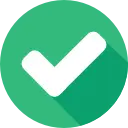
Complete the Course
Begin the course by selecting your experience level in the course content section:
Beginner: Master the material with interactive questions and enough time.
Intermediate: Get certified faster with hints and balanced questions.
Advanced: Challenge yourself with more questions and less time

Earn Your Certificate
To download and share your certificate, you must achieve a combined score of at least 75% on all questions answered.