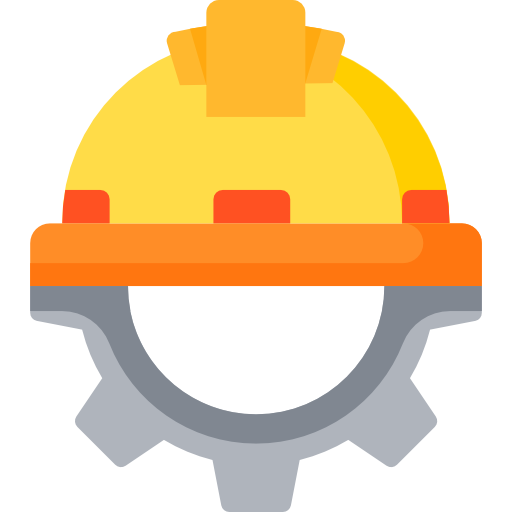FREE
daily Instructor: Dr. Teresa PrestonCourse Overview
Mastering Microsoft Teams for Enhanced Collaboration
Team and Channel Management
- Creating and configuring Teams based on project requirements, departmental structure, or specific initiatives.
- Implementing naming conventions and governance policies for Teams to maintain clarity and organization.
- Managing channel settings, including moderation, member permissions, and automated tab configurations.
- Understanding the difference between Standard, Private, and Shared channels and when to use each type.
- Archiving and restoring Teams and channels to preserve data and maintain a clean workspace.
Effective Communication Strategies
- Utilizing @mentions to direct messages to specific individuals or groups, ensuring prompt attention.
- Employing rich text formatting options to structure messages for clarity and emphasis (e.g., bolding key points, using bulleted lists, adding headings).
- Creating and managing channel notifications to prioritize important communications and minimize distractions.
- Using threaded conversations to organize discussions and maintain context within channels.
- Leveraging meeting options within Teams, including scheduling, recording, and breakout rooms, for seamless collaboration.
Integrating Apps and Services
- Adding and configuring tabs in channels to provide quick access to relevant files, websites, and applications (e.g., Planner, SharePoint, Power BI).
- Connecting Teams to other Microsoft 365 services, such as SharePoint for document management and Planner for task tracking.
- Developing and deploying custom apps using the Microsoft Teams platform for tailored solutions.
- Using connectors to integrate external services and receive notifications within Teams channels.
- Automating workflows using Power Automate to streamline processes and improve efficiency within Teams.
Leveraging SharePoint for Document Management and Site Collaboration
Site Structure and Navigation
- Designing and creating SharePoint sites using various templates, including team sites, communication sites, and hub sites.
- Implementing effective navigation strategies, such as global navigation, hub site navigation, and site-specific navigation, to ensure easy access to information.
- Managing site permissions and security settings to control access to content and maintain data integrity.
- Customizing site layouts and branding to align with organizational standards and enhance user experience.
- Understanding and utilizing metadata to categorize and organize documents and other content within SharePoint libraries.
Document Library Management
- Creating and configuring document libraries with version control, check-in/check-out functionality, and content approval workflows.
- Implementing retention policies to manage the lifecycle of documents and comply with regulatory requirements.
- Utilizing co-authoring capabilities to enable real-time collaboration on documents within SharePoint.
- Creating and managing views to filter and sort documents based on specific criteria, such as modified date, author, or metadata.
- Integrating document libraries with other Microsoft 365 services, such as Teams and OneDrive, for seamless access and collaboration.
Workflow Automation with Power Automate
- Creating automated workflows for common SharePoint tasks, such as document approval, notification alerts, and data synchronization.
- Using Power Automate triggers and actions to respond to events within SharePoint, such as document creation, modification, or deletion.
- Implementing conditional logic within workflows to handle different scenarios and ensure consistent processing.
- Integrating Power Automate with other Microsoft 365 services and external applications to create comprehensive automation solutions.
- Monitoring and troubleshooting workflows to identify and resolve any issues that may arise.
Optimizing Outlook for Efficient Communication and Time Management
Advanced Email Management
- Creating and managing rules to automatically sort, filter, and prioritize incoming emails.
- Using categories and flags to organize emails and track important tasks.
- Implementing advanced search techniques to quickly locate specific emails and attachments.
- Configuring email signatures and automatic replies to maintain professional communication.
- Utilizing the Focused Inbox to prioritize important emails and reduce distractions.
Calendar Management and Scheduling
- Scheduling meetings with internal and external participants, including managing time zones, recurring appointments, and resource booking.
- Utilizing the Scheduling Assistant to find available times and avoid scheduling conflicts.
- Creating and managing multiple calendars for personal, professional, and project-related events.
- Sharing calendars with colleagues and setting permissions to control access and visibility.
- Integrating Outlook with other Microsoft 365 services, such as Teams and Planner, for seamless task management and collaboration.
Task Management with Microsoft To Do
- Creating and managing tasks within Outlook and Microsoft To Do.
- Organizing tasks into lists and categories to prioritize and track progress.
- Setting due dates and reminders to ensure timely completion of tasks.
- Sharing task lists with colleagues for collaborative task management.
- Integrating Microsoft To Do with other Microsoft 365 services, such as Planner and Teams, for a unified task management experience.
Harnessing OneDrive for Secure File Storage and Sharing
File Synchronization and Storage
- Configuring OneDrive for automatic file synchronization across multiple devices.
- Managing file storage quotas and understanding storage limits.
- Utilizing version history to track changes and revert to previous versions of files.
- Implementing security measures to protect sensitive data stored in OneDrive.
- Understanding the difference between personal and shared OneDrive accounts.
File Sharing and Collaboration
- Sharing files and folders with internal and external users, including setting permissions and access levels.
- Utilizing co-authoring capabilities to enable real-time collaboration on documents within OneDrive.
- Creating and managing shared libraries for team collaboration.
- Generating and sharing links to files and folders with various access options.
- Tracking file activity and managing shared links to maintain control over access.
Advanced OneDrive Features
- Utilizing the OneDrive Recycle Bin to recover deleted files.
- Implementing OneDrive Known Folder Move to automatically back up desktop, documents, and pictures folders.
- Using OneDrive Files On-Demand to access files without taking up local storage space.
- Integrating OneDrive with other Microsoft 365 services, such as Teams and SharePoint, for seamless file access and collaboration.
- Troubleshooting common OneDrive issues and optimizing performance.
FlashCards
External Resources
Add-On Features
Expert Instructor
Get live study sessions from experts
Honorary Certification
Receive a certificate before completing the course.
Currency
Sign in to change your currency
I'm not ready to enroll?
Tell us why, because it matters.
Enroll With a Key
Course Benefits
Get a Job
Use your certificate to stand out and secure new job opportunities.
Earn More
Prove your skills to secure promotions and strengthen your case for higher pay
Learn a Skill
Build knowledge that stays with you and works in real life.
Lead Teams
Use your certificate to earn leadership roles and invitations to industry events.
Visa Support
Use your certificate as proof of skills to support work visa and immigration applications.
Work on Big Projects
Use your certificate to qualify for government projects, enterprise contracts, and tenders requiring formal credentials.
Win Partnerships
Use your certified expertise to attract investors, get grants, and form partnerships.
Join Networks
Use your certificate to qualify for professional associations, advisory boards, and consulting opportunities.
Stand Out Professionally
Share your certificate on LinkedIn, add it to your CV, portfolio, job applications, or professional documents.
Discussion Forum
Join the discussion!
No comments yet. Sign in to share your thoughts and connect with fellow learners.
Frequently Asked Questions
For detailed information about our Office.com: Microsoft 365 Business Visibility and Communication Tools Certification course, including what you’ll learn and course objectives, please visit the "About This Course" section on this page.
The course is online, but you can select Networking Events at enrollment to meet people in person. This feature may not always be available.
We don’t have a physical office because the course is fully online. However, we partner with training providers worldwide to offer in-person sessions. You can arrange this by contacting us first and selecting features like Networking Events or Expert Instructors when enrolling.
Contact us to arrange one.
This course is accredited by Govur University, and we also offer accreditation to organizations and businesses through Govur Accreditation. For more information, visit our Accreditation Page.
Dr. Teresa Preston is the official representative for the Office.com: Microsoft 365 Business Visibility and Communication Tools Certification course and is responsible for reviewing and scoring exam submissions. If you'd like guidance from a live instructor, you can select that option during enrollment.
The course doesn't have a fixed duration. It has 25 questions, and each question takes about 5 to 30 minutes to answer. You’ll receive your certificate once you’ve successfully answered most of the questions. Learn more here.
The course is always available, so you can start at any time that works for you!
We partner with various organizations to curate and select the best networking events, webinars, and instructor Q&A sessions throughout the year. You’ll receive more information about these opportunities when you enroll. This feature may not always be available.
You will receive a Certificate of Excellence when you score 75% or higher in the course, showing that you have learned about the course.
An Honorary Certificate allows you to receive a Certificate of Commitment right after enrolling, even if you haven’t finished the course. It’s ideal for busy professionals who need certification quickly but plan to complete the course later.
The price is based on your enrollment duration and selected features. Discounts increase with more days and features. You can also choose from plans for bundled options.
Choose a duration that fits your schedule. You can enroll for up to 180 days at a time.
No, you won't. Once you earn your certificate, you retain access to it and the completed exercises for life, even after your subscription expires. However, to take new exercises, you'll need to re-enroll if your subscription has run out.
To verify a certificate, visit the Verify Certificate page on our website and enter the 12-digit certificate ID. You can then confirm the authenticity of the certificate and review details such as the enrollment date, completed exercises, and their corresponding levels and scores.
Can't find answers to your questions?
Certification Guide
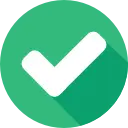
Complete the Course
Begin the course by selecting your experience level in the course content section:
Beginner: Master the material with interactive questions and enough time.
Intermediate: Get certified faster with hints and balanced questions.
Advanced: Challenge yourself with more questions and less time

Earn Your Certificate
To download and share your certificate, you must achieve a combined score of at least 75% on all questions answered.